SUPERVISOR TOOLS
Without Supervisors, admins would be overloaded, shifts would be short-staffed from uncoordinated vacations, and timesheets wouldn’t get sent to payroll. It would be a disaster. So we gave them a dedicated area in PowerTime that makes their work faster, their obligations easier, and their experiences more convenient.
ACTION ITEMS SUMMARY
No matter how many employees your Supervisors has to watch over, the Action Items page ensures that nothing will be missed, and your Supervisors won’t be overwhelmed.
LIST OF EMPLOYEES
The employee list is available to the Supervisor at any time, and is extremely useful for reviewing past and current timesheets, transaction logs, or time off schedules.
TIME OFF CALENDAR
With this potent tool in your hands, you don’t have to fear common concerns like short-staffing or overlapping absences.
TIME OFF REQUESTS
Once a request is approved or denied, PowerTime applies the Leave Balance calculations automatically, and Admins just need to export that data to your payroll system at the end of the Pay Period. PowerTime makes it so easy to create and manage Time Off Requests that it barely feels like a job at all.
MESSAGING SYSTEM
With the Messaging System, a record of conversations is established inside PowerTime. In this way, no information gets lost, and nobody has to get frustrated searching for a previous correspondence.
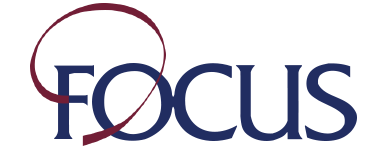
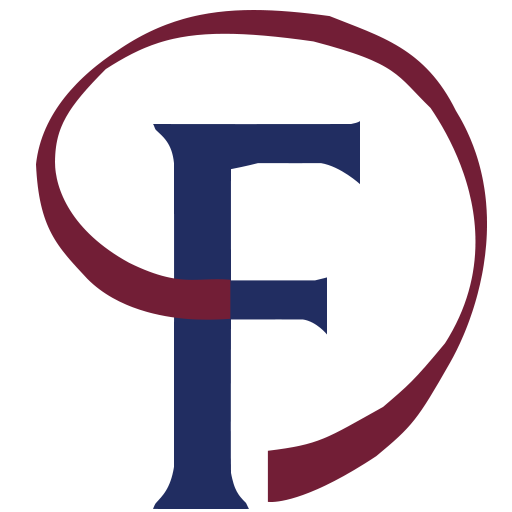










 MESSAGE US
MESSAGE US
 CALL US
CALL US
 GET SUPPORT
GET SUPPORT